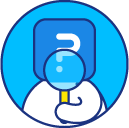Making a question required - validation
You can use validation to force respondents to answer a question or request that they consider answering a question before they proceed to the next page. When validations are not enabled, respondents can continue to the next page without answering a question. If respondents go through all the pages in the survey without selecting answers, the response is still considered as complete.
There are two types of validation, Force response and Request response. By default validations are turned off, you can enable them for individual questions or in bulk using.
You can enable validation by going to each question in your survey and turning on Validation.
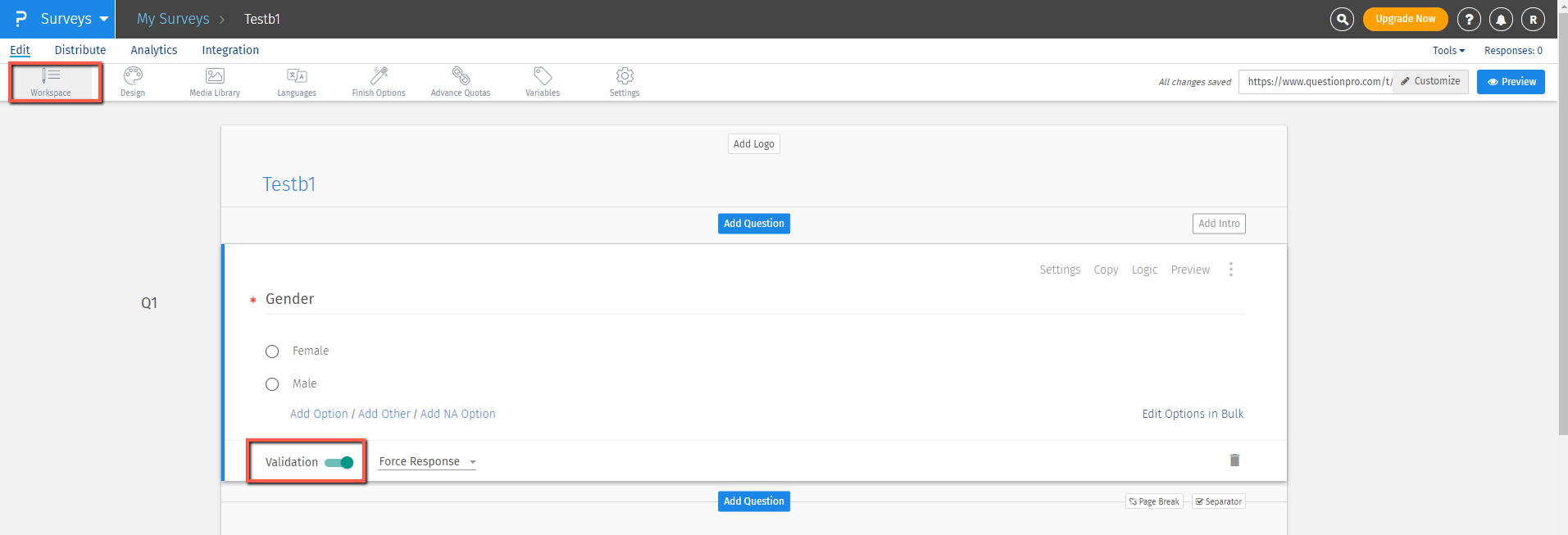
This option forces respondents to answer the question before they can proceed to the next page of the survey. If they try to proceed without answering the question, they will see a message letting them know they must answer the question to proceed.
Force response questions are marked with an asterix sign (*)
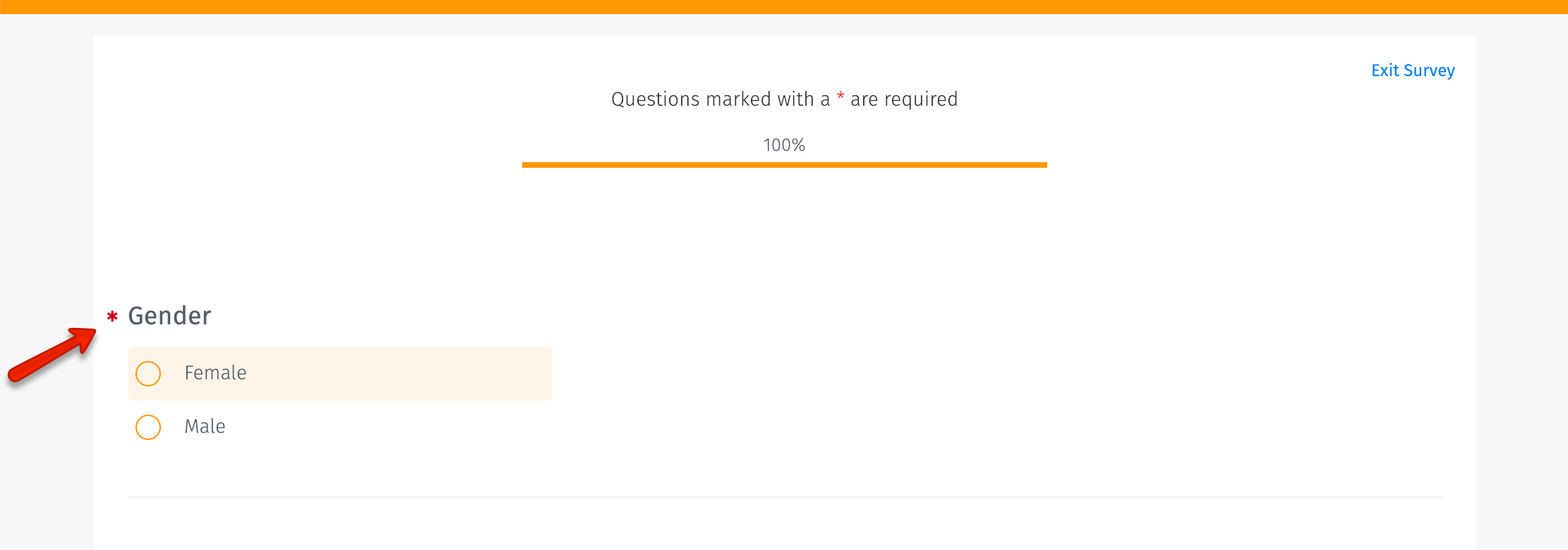
- Select the question
- Turn on Validation » Force Response.

This option will remind respondents to answer a question if they have skipped it so that the respondent can go back and answer the question before they proceed to the next page.
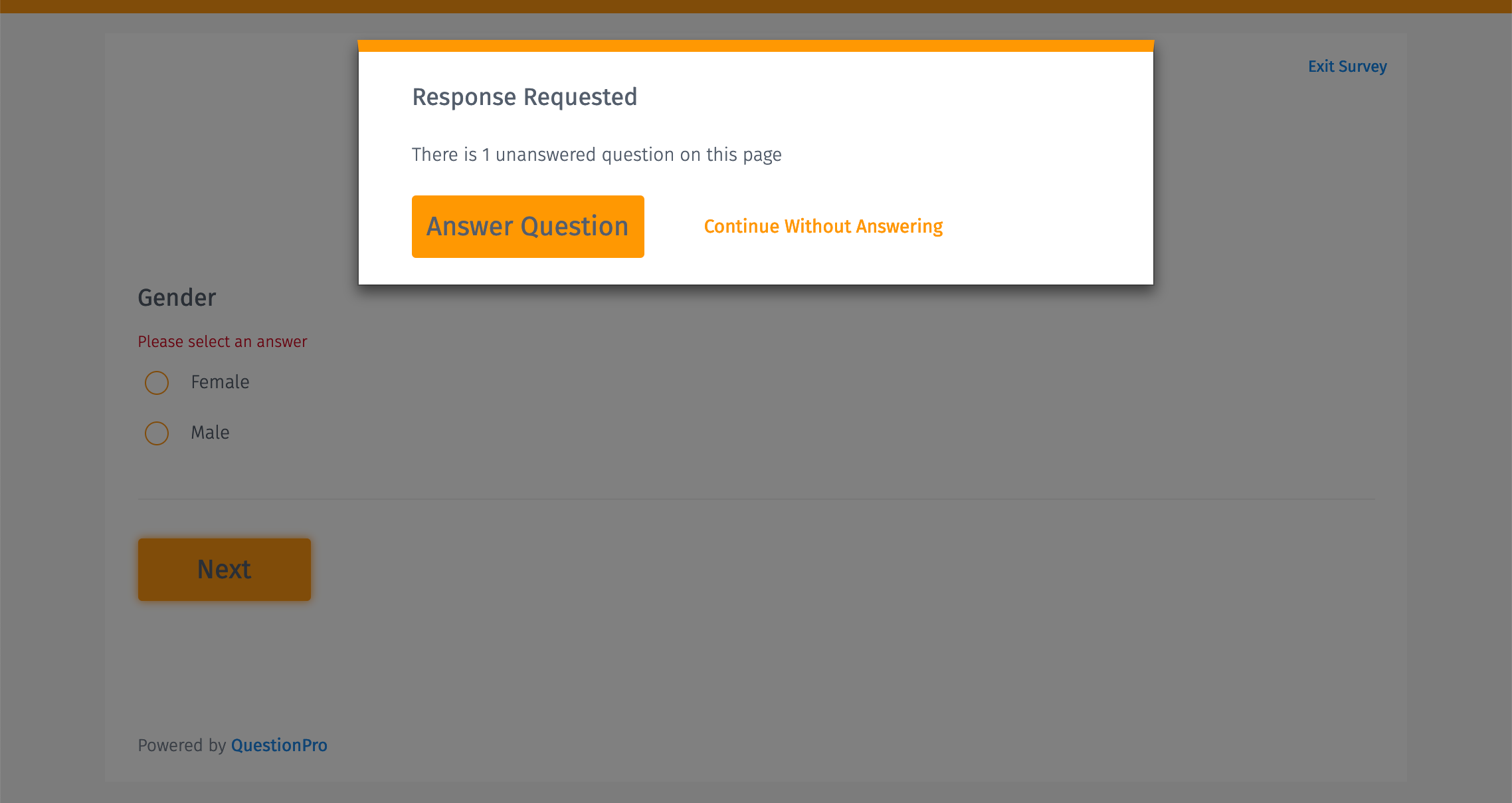
- Select the question
- Turn on Validation » Request Response.
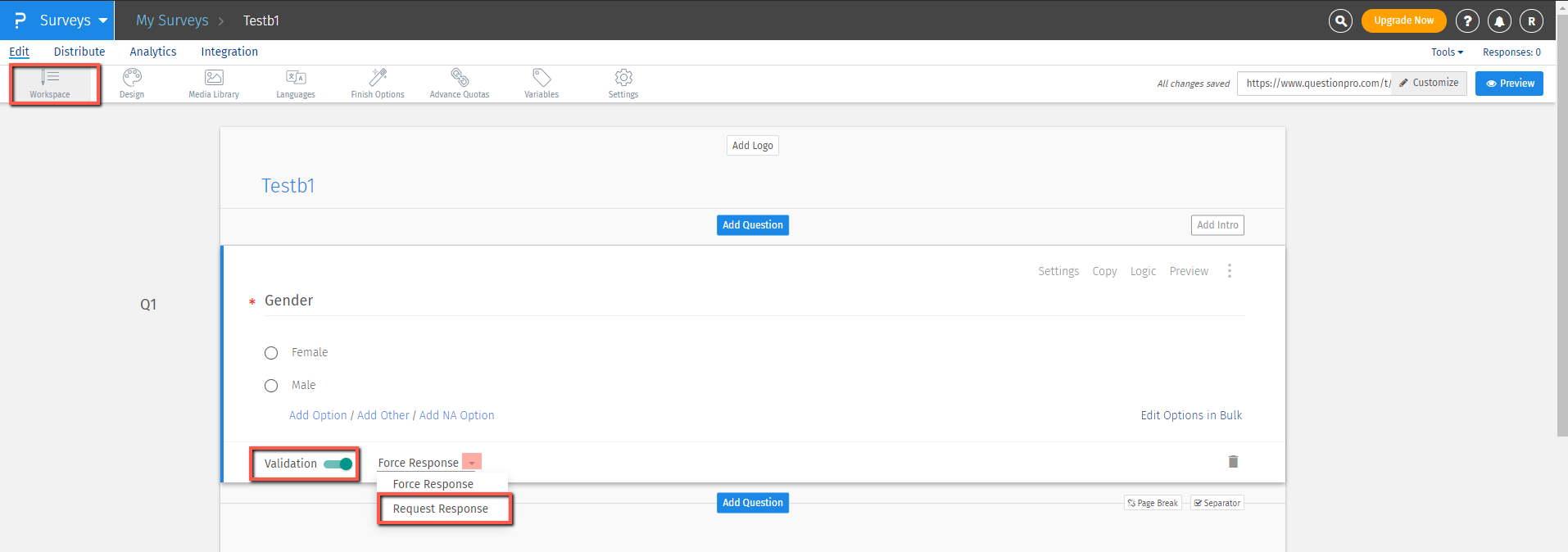
No, currently, we do not allow the customization of validation prompts. However, you can set the default validation message from the Design >> Display Settings.
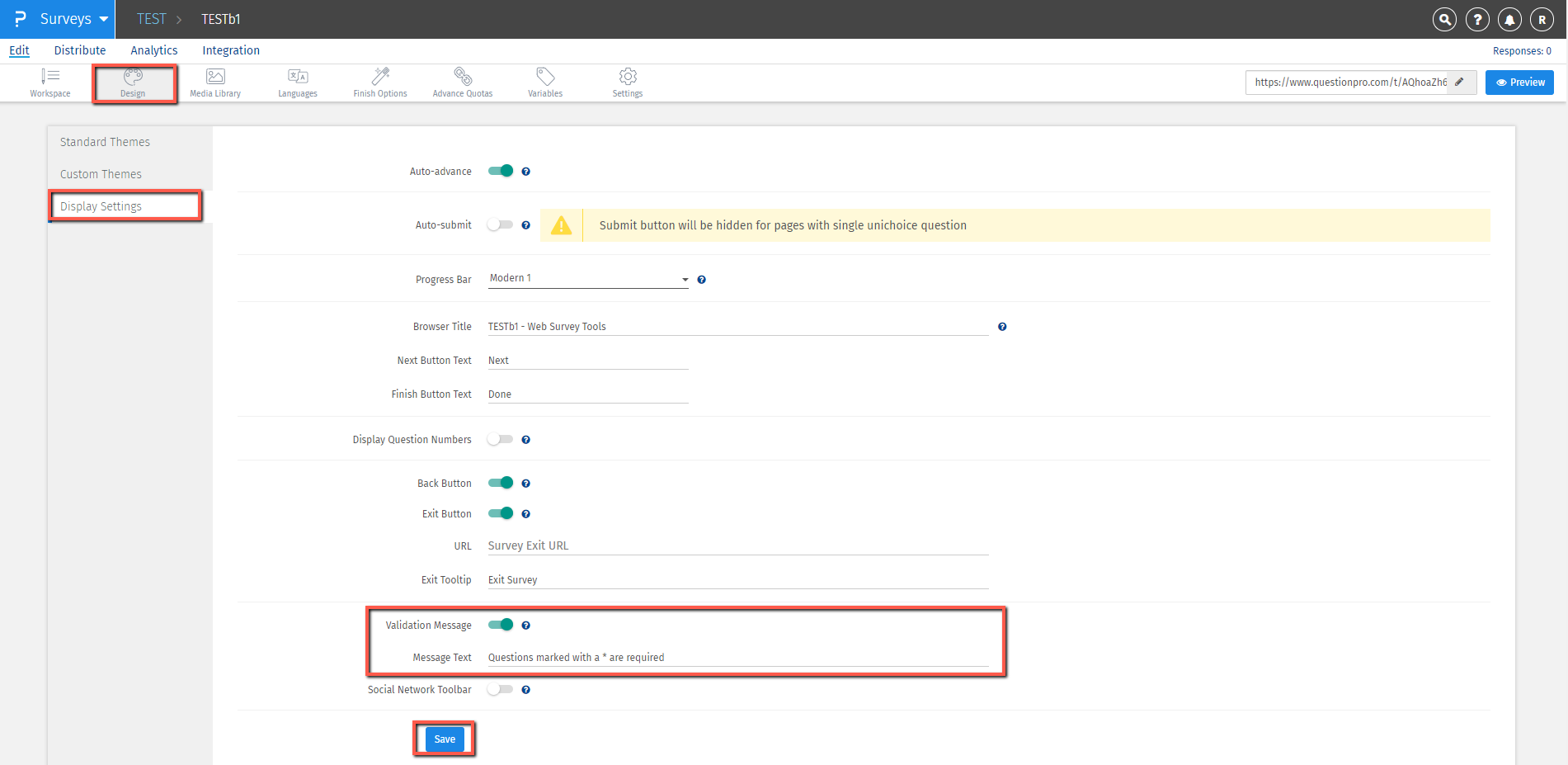
You can make multiple questions required, in bulk, from Compact View: Go to:
- Login » Surveys » Edit
- Go to Tools » Compact View
- Select the questions you wish to mark required, and click on Validation
- Add/Remove Validation
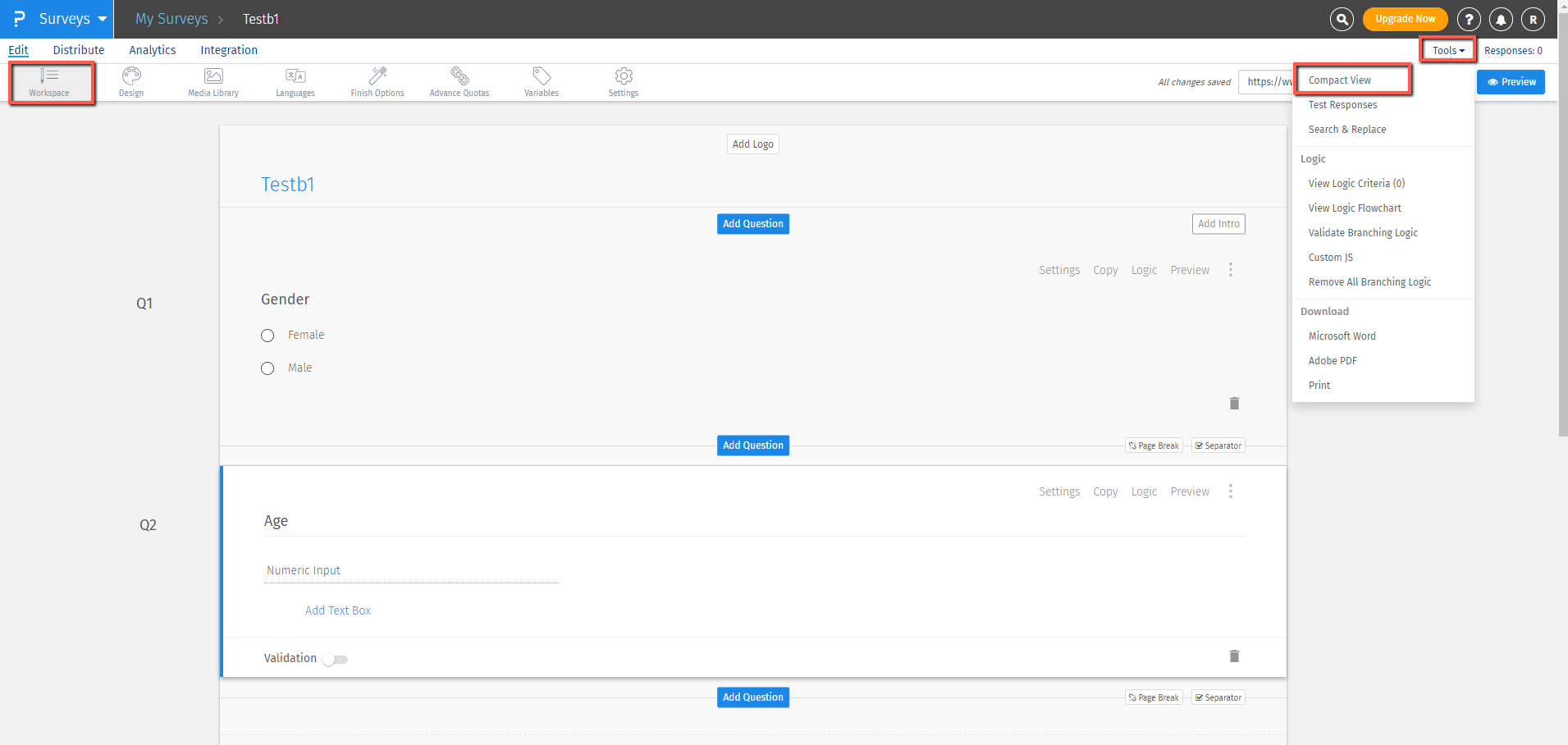
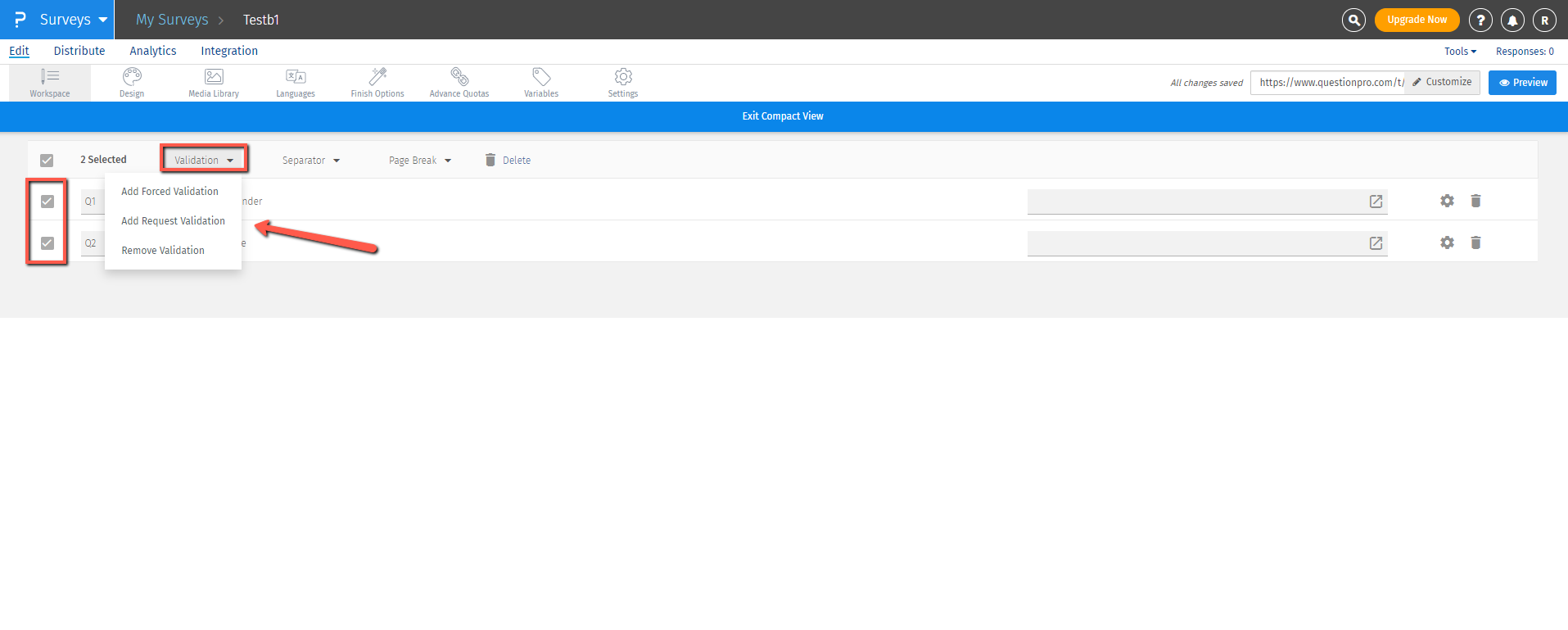
This feature is available with the following licenses :